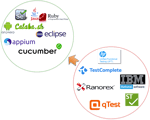Prerequisite:
Knowledge on vCenter and deployment procedures.
The current technological era’s computing world is fast changing. What seems relevant now, may fast become outdated tomorrow. In such situations, managing and maintaining hardware resources becomes an absolute challenge for most of the organizations. Big companies may afford large IT organization for the maintenance of this hardware, with dwindling CAPEX budgets, even that becomes challenging as time passes by. But overtime a solution for this problem came via VMWare’s ‘Datacenter technology’. The datacenter reduces about 80% of your worries related to the constant maintenance problems for the IT organization.
For smaller companies that are looking to test their products for scalability and performance, for sure it is a matter of concern. Since the performance and scale tests are run only once or twice per product/release, it really doesn’t make sense deploying such an expensive and exhaustive hardware ecosystem.
The Solution:
Innominds has deep experience in testing the VDI Infrastructure and DaaS solutions. This includes end-to-end testing along with the infrastructure set up and also benchmarking the performance of VDI.
The vCenter Simulator is an internal simulation tool developed by VMware. It allows simulating several thousands of VMs. This tool requires a resource that is used by VCSA (2vcpu & 8GB memory – a default configuration). It does support some basic vSphere inventory operations such as create/destroy and power operations. The added advantage of this simulator tool is that it can also manage actual hosts and VMs along with the simulated setup.
Though tons of information are available on the Internet on how to configure and leverage above solutions, it’s easy for one to get confused. This article is much prepared with our deep experience coupled with our research done from various sources both online and offline, helps one to get more out of the above solution and will further help create a vCenter server (Look at the diagram below).
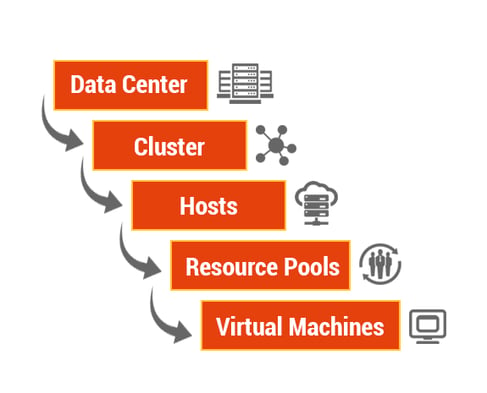 Use Cases:
Use Cases:
Below are few use cases where a tool, such as this one, would be useful:
- Exploring and learning about the vSphere API and the basic inventory hierarchy of vSphere objects
- Set up to develop and create different inventory reporting methods
- Creating performance metrics and gathering reports
- Visualizing large inventory of objects while developing vSphere Web Client plugins
The tool can be used for various other realizations of metrics.
To enable vcsim, we need to add some configuration entries into the “vpxd.cfg”, vCenter Server config file, a sample template of the config is available at:
/etc/vmware-vpx/vcsim/model/vcsim.cfg.template
Make sure to take a backup of this file before making any changes in case, something goes wrong. To setup a vCenter Simulator, first deploy a new appliance from the OVA (there is a risk for the VCDB getting lost in case of using an existing VC) and go through the installation set up. Now, add the following lines at the end of the file /etc/vmware-vpx/vpxd.cfg between </vpxd> and </config>
<simulator>
<enabled>true</enabled>
<cleardb>false</cleardb>
<initInventory>vcsim/model/initInventory.cfg</initInventory>
</simulator>
Note: The cleardb tag is set to ‘false’ in the above example. This is very important since the default value of "true" will render not being able to view vSphere inventory using the vSphere Web Client, but rather only in the vSphere Client. The Inventory Service DB gets cleared.
After changing the configurations and saving the vpxd.cfg, restart the vCenter service by running the below command:
service VMware-vpxd restart
Note: Restarting the VMware-vpxd service ONLY works the very first time you add in the vcsim configurations. For all further changes to the vcsim configuration files, a different method is required to apply the changes. Otherwise, the vCenter service fails to start. This is explained in detail further in the document.
Once the service has restarted, one can login to either the vSphere Web Client or the vSphere Client and see a default vSphere inventory. The inventory will have Datacenter, Cluster, ESXi hosts with RPs, with some powered on VMs and some powered off VMs.
Here is a screenshot after logging into the vSphere Web Client:
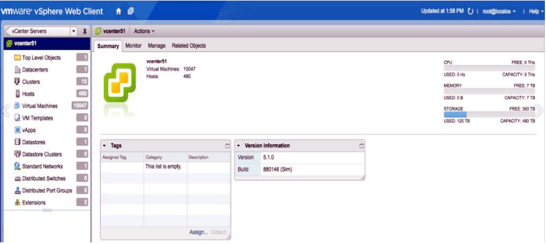
Here is a screenshot after logging into the vSphere Client:
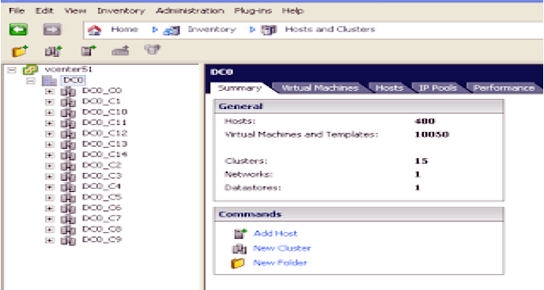
The cool thing about vcsim is that it has a configurable inventory and can be customized to fit any design required. Modify the below file to get the inventory required:
/etc/vmware-vpx/vcsim/model/initInventory.cfg file.
Modify the following tags in the configuration files:
- DC
- Hosts per DC
- VM per Host
- Powered on VM per Host
- Cluster per Datacenter
- Host Per Cluster
- Resource Pool per Cluster
- VM per Resource Pool
- Powered On VM
- vCPU for a VM
- vMEM for a VM
Based on the requirement, the values of the parameter can be specified. After saving the changes to the config file save, reload the vpxd database using the following 3 commands (run these commands every time the changes are being made):
service vmware-vpxd stop
vpxd -b
service vmware-vpxd start
When logged into the Center Server, there will be a new inventory based on the new configurations. At this point, you are probably ready for start playing with vcsim, even though it is an internal tool. Now this solution helps in simulating a lot of tests needed for testing your products’ performance and scalability. You can simulate thousands of hosts and VMs.
But having said, no simulation tools/tests can ever replace the actual testing of a system. Any metrics gathered using vcsim is best advised to be validated against an actual VMWare environment.
Note:
- Modify only the *.cfg files and not the XML config files, or else it may run into some unpredictable issues.
- This is not officially supported by VMware, use it with discretion.
- The vCenter 5.5 is the last version on which simulator can be run.
Innominds is a dedicated product incubator for technology industry clients seeking help with Design, Technology and Quality Engineering solutions across all stages of their product life cycle. We have deep expertise in Quality Engineering with extensive experience in setting up dedicated and secured Offshore Development / Test Centers with replicated client environments for technology companies and Enterprises, ensuring Quality @ Speed.
Interested! For any demos or POCs, please write to us at marketing@innominds.com and know more about our offerings.